| Version
6 MACRO Rose Tips
(compiled from NatPro Macro Writers Group) Updated 2/2/02 |
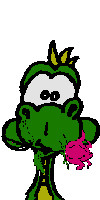 |
| Version
6 MACRO Rose Tips
(compiled from NatPro Macro Writers Group) Updated 2/2/02 |
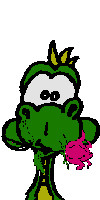 |
| With Nat 6, script writing in VB is now possible. There are several on-line tutorials of VB on the net. One to start with might be Microsoft's |
| To create/edit/view commands (macros), you can use the "CommandBrowser" (Tools|Command Browser) OR you can use "My Command Browser" (dmcbrowser.exe). You can create a shortcut on your desktop to "My Command Browser". Explore both Command browsers and see which version suits you better. NOTE: if you like to name your commands in ALL CAPS like I do, the search feature in "My Command Browser" will NOT find them. The search feature in "Command Browser" WILL. |
| You can also create a shortcut/menu item in WordPerfect9
to "My Command Browser" (dmcbrowser.exe) by right clicking on a blank area
on WP's menu then select "Settings|Create - give your menu a name (mine
is named ROSE), then, after the Menu Editor opens, click on Programs|Add
Program and enter the path/name to "My Command Browser" - on my system
it is:
C:\Program Files\Dragon\NaturallySpeaking\Program\dmcbrowser.exe. After "dmcbrowser" appears on your WP menu, double click it to open the "Edit Menu Text" and name it something you can pronounce. NOTE: putting an & sign in front of any letter will cause that letter to underscore. I've entered &NATMAC. This makes the menu item look like this: NATMAC - which means that pressing {Alt+Shift+n} will start "My Command Browser". You can also make a Nat, application specific to WP advanced scripting command (macro) with the following syntax to do the same thing for you: NAME OF COMMAND: NATMAC Sub Main SendKeys "{Alt+Shift+n}" End Sub Just to keep things nice and straight and avoid future surprises, you may also want to create your own WP keyboard and assign the {Alt+Shift+n} key combination to "My Command Browser" (dmcbrowser.exe). |
| While I am sure that there is a way to add shortcut to a program on the MS WORD menu bar, as described for WordPerfect (above), I haven't figured out how to. If you know, please send me an email and "splain" me. |
| Whether you use the "Command Browser" or the "My Commands Browser" either creating or editing a command will take you to the same dialog box - "My Commands Editor". |
| You can only dictate into the following areas of the MyCommands
Editor: MyCommand Name Description Group |
| You can get to the Advanced Scripting area of the MyCommands Editor
by pressing {Alt+r} or by saying "press alt r" or by saying "click script" (or just "script" if you have that Option enabled). |
| The Advanced Scripting area of the MyCommands Editor is restricted
to contents of Global commands - no dictation/number modes. You can
NOT switch to another mode in these areas. However, you can create new
Global commands that will work in the scripting area so you could build
a library of command syntax macros to facilitate hands-free command writing/editing.
As an example, here is the syntax for creating a global command (macro)
that will both type: SendKeys "{}" and will then move the cursor
in a position between the two braces.
COMMAND NAME: SCRIPT SEND KEYS SYNTAX: Sub Main SendKeys "SendKeys ""{}"" SendKeys "{Left}{Left}" End Sub |
| If you have to spell out a word in the advanced scripting area, try
saying press plus one letter at a time. As an example to have system
type "Rose":
Press Cap r Press o Press s Press e |
| To operate hands-free in the MyCommands Editor you can say the
following to more the cursor to the respective areas (am assuming saying
"click" is enabled under Options):
"Click MyCommand Name" "Click Train" "Click Description" "Click Group" then dictate a new group name OR use "Move Down" commands to select an existing group. "Click Global" OR "Click Application-specific" then "Click Application" and use move commands to select correct application. OR "Click Window-specific" then "Click Application" and use move commands to select correct application. then "Click Window" and use move commands to select the correct window.* "Click Command Type" then use move commands to select correct command type. If "Advanced Scripting" is selected as Command Type, then: "Click Script" (or Press {Alt+r}) to move cursor to scripting area and create your script. If you wish to utilize References/Objects, etc. then "Mouse Right Click" or "Press {Shift+F10}" to open floating menu Press o (browse) to open ActiveX Automation Members dialog box OR Press (Alt+n} (references) to open References - MyCommand dialog box. The mouse movement/grid/button click commands work in all areas. |

*Note 1: When writing
commands for the Spell window, it is necessary to actually have the Spell
window open so that it will appear for possible selection on the
Window list in the MyCommands Editor.
Back to Top
Back
to Diagnosing Dragon's Problems
"Rose Tips" Copyright © 2002 All Rights Reserved Rose![]()
Copy permitted for non-commercial
use only.