| 1. |
Do a full training session, reading all of 3001 or Dave Berry. |
| 2. |
Save your voice files and shut down. |
| 3. |
Start up again and this time read some general purpose story out of
a magazine out loud for five minutes. Do not look at the screen during
this time but do make a slight pause after saying "comma" or "period."
Do not speak louder than you intend to when dictating normally instead
of reading. |
| 4. |
Proof read your work and correct and train any errors by using
the "Correct That" command or the "-" key. When you correct the errors,
do not select single words, select phrases -- even if only one of the words
in the phrase is incorrect. |
| 5. |
Shut down the program and answer yes when asked if you wish to save
your voice files. |
| 6. |
Start again and read the magazine story again - you should notice a
big improvement. If there is a big improvement, go on to the Stage 2. If
there isn't, something is wrong with your setup. What
to do if something is wrong with setup. |
| 1. |
Convert as many as possible of your stored documents to .txt files.
There is a built in converter in both Word and WordPerfect. NOTE: if your
files are already in .doc, .rtf, or .txt format it is not necessary to
convert them. |
| 2. |
Use the Vocabulary Builder (a.k.a. "Topic Builder" in Preferred &
Deluxe Editions) to scan those documents for new words and to reorder the
word usage, then train. (there are idiosyncrasies to the Builder, read
"What Does the Vocabulary Builder Do" in the FAQ section on Joel
Gould's web page before proceeding.) |
| 3. |
After adding/training new words found by the Builder, save your voice
files and shut down NatSpeak. |
| 4. |
Restart and read several of the previously scanned documents
into Nat, correcting any errors (remember select phrases, no individual
words) |
| 5. |
Remember, using the Correction Dialog Box corrects your voice files,
merely Selecting words and changing them to something else does not.
IF YOU DO NOT USE THE CORRECTION DIALOG BOX TO CORRECT
& TRAIN, YOUR RECOGNITION WILL NOT IMPROVE!!! |
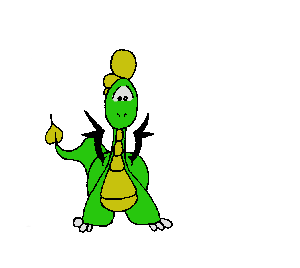
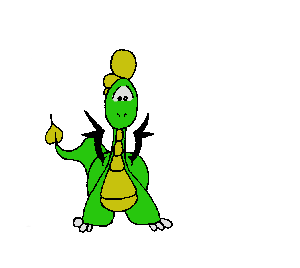
![]() Go here.
Go here.